|

Netstats FAQ by mayhem
Last Updated:
06/07/2001

 What is Netstats?
What is Netstats?
 Why
do we have Netstats? Why
do we have Netstats?
 What
is the average customer download? What
is the average customer download?
 How
can I predict what my Netstats value will be tomorrow? How
can I predict what my Netstats value will be tomorrow?
 My
Netstats value is pathetically low, how can I increase it? My
Netstats value is pathetically low, how can I increase it?
 My
Netstats value is close to 10, what can I do about it? My
Netstats value is close to 10, what can I do about it?
 How
can I get my Netstats figure without going through all that WWW
stuff? How
can I get my Netstats figure without going through all that WWW
stuff?
 How
come Netstats doesn't show figures in Megabytes? How
come Netstats doesn't show figures in Megabytes?
 Are
uploads included in my Netstats? Are
uploads included in my Netstats?
 How
can I monitor my own usage? How
can I monitor my own usage?

What
is Netstats?
Short Answer:
Netstats is an Optus@Home provided tool that allows you to monitor your
cable Internet usage relative to other users on the network.
Long Answer:
"My NetStats" stands for My Network Statistics.
It is an online tool that will enable you to monitor and regulate your
usage of the Optus@Home service. My NetStats provides a personalised indicator
showing your usage relative to the "Average Customer Usage" on the network.
Netstats is provided
by calculating the average customer usage of the entire Optus@Home customer
base. This average is taken over a period of 14 days and is based on the
figure after removing both the bottom 5% and the top 5% of customer usage
(these being the people who just use it for e-mail and those who are downloading
gigabytes per day).
By removing the 5%
of customers with the lowest usage they prevent the average from being
distorted by customers who have not used the service for a significant
part of the 14 day period making the average too low. Similarly, by removing
the top 5% of customers with the highest usage, they prevent the average
from being distorted by customers who are using the service at the extremes
of acceptable, or potentially non-acceptable usage.
The My NetStats information
display comes in two ways:
1. The current value
calculated over the previous 14 day period.
2. The historical display which graphically displays the comparative values
for the previous periods calculated the same way as the above current
value.
For the official NetStats
FAQ provided by Optus@Home, simply click this link.

Why do
we have Netstats?
The reasons for Netstats
is so that customers can see (numerically and graphically) what usage
they have had on their cable connection, and to help them keep their usage
in an allowable range based on the overall usage of customers.
It is mainly used
as Optus@Home are trying to keep an even bandwidth distribution between
its customers and live up to its already impressive high quality service.
(Remember cable is a shared line and heavy use by many people will slow
others down)
That is, Optus are
trying to ensure that all customers have an evenly distributed and
high quality cable Internet that is ahead of the competitors and
leading the market in Australian Cable Internet for which they have
won awards for already.
You may also
want to go through the new "Account Management Tutorial"
that is provided on the Optus@Home site, to view this just go to
www, then click "Member Services"
- "Account Management" - "My NetStats" - "Account
Management Tutorial".

What
is the average customer download?
Although Optus
don't give a fixed "Average" value, it can be seen that
the average customer download brings a NetStat of 1.0 and is probably
around 60Mb a day or so. If you have a NetStat value of 1.0 then
your usage matches the average use of subscribers. Alot of people
float around 1.7 - 3.4 value and there is always the occasional
heavy user that says up around 7.0.

How
can I predict what my Netstats value will be tomorrow?
By accurately
measuring your downloads each day over the 14 day rolling average
period and collecting the resulting Netstats figures on those days,
it is possible to accurately calculate what the average customer
download is at any point in time and even to predict reasonably
accurately what your Netstats value will be tomorrow if you download
a certain amount today. See How can I monitor
my own usage? for details on tools that will assist you in doing
this.
One other major
thing to notice is that if you have downloaded heavily towards the
beginning of your 14 day period, and then slow (small) usage for
the rest then you could expect a large drop in your Netstats once
this large value(s) have been taken out of the calculated values.

My
Netstats value is pathetically low, how can I increase it?
Pure and simple: DOWNLOAD
TILL IT HURTS. The only ways that your NetStat value can increase are:
1. You download more
than the daily average user by using a lot of bandwidth.
2. The average drops, due to people not really using a lot of bandwidth
on that day.
(Yes, it could be
a combination of both)
So this is your chance
to download that game demo you wanted, or watch that trailer in
high-resolution or even watch a streaming movie or listen to streaming
audio off your favourite shoutcast server. This is were you can
let your hair down and max out that cable and make good use of your
high speed cable Internet connection. Remember there
are only two things that can restrict your cable usage, your NetStat
value and the amount of available Hard Drive space you have free,
so since your NetStat is so low, you can now try and fill up your
computer will all those things you want off the net. Just don't
over do it or you will hit the other extreme!
If your a computer
enthusiast like alot of people, then you might consider downloading
Linux distribution and giving that a try, its always fun to play
around with and has some great power.
Recommended
Link: mirror.aarnet.edu.au

My
Netstats value is close to 10, what can I do about it?
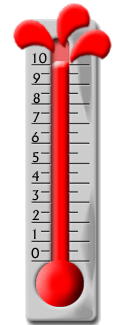 |
Don't touch
the net for a day or two and PRAY!!!. That is about the only suggestion
I can make to you. Only use the bare basics at the moment, if that.
ICQ and e-mail's and browsing should be OK, but you want to keep
your usage to a minimum till you drop down a bit.
This NetStats
was designed for a purpose and is not an empty threat by Optus,
I personally know at least half a dozen people who have lost their
cable connection due to a 10.1+ NetStat value.
Ideally, you
want to keep your NetStat below the 8.0 mark, this is the
point where Optus will send you a warning e-mail and when
you should realize that you are heading towards the forbidden
zone. This e-mail notification is probably your best warning
that you are using the service too much and that you should
watch out, but I wouldn't rely on it. If it doesn't come and
you don't check your NetStats value you could soon hit 10.0.
If you hit 10.0
or above you are in great trouble, you will probably see the graphic
to the left on your NetStats page and the chances are that you are
about to get cut off from the Optus service. This is where you should
turn off your modem completely and think what got you to this point?.
You may have a chance of saving yourself if you ring Optus and explain
what tipped you over the edge (e.g. that Linux CD you got that you
thought wouldn't affect your value that much). I am sure that Optus@Home
don't want to disconnect all their customers or they are going to
start losing face, so if you have a perfectly legitimate reason
for going over your limit then explain it! Be nice and ask what
you can do to prevent being disconnected.
If you manage
to get a 10.0 or greater value and don't get disconnected, then
consider yourself blessed or just plain lucky and next time keep
your NetStat value down so you don't give yourself a second panic
attack the next time.
|

How
can I get my Netstats figure without going through all that WWW stuff?
The easiest and quickest
way to find out your NetStat value without going through the entire WWW
site is to type in the following URL: https://netstats.optushome.com.au/
To access your actual
NetStat value you will need to login. The username for login in just the
name of your main Optus@Home e-mail account that your service is listed
under, similarly the password is just the password corresponding to the
main e-mail account.
This is the
direct login page for the NetStat site. Notice it is a HTTPS page,
that means it uses SSL (Secure Sockets Layer), that is the way with
which Optus have coded the page to generate your NetStat values
and usage graph.

How
come Netstats doesn't show figures in Megabytes?
Ask Optus@Home, and
tell them from me that we want Megabytes !!!
Optus@Home don't want
us to have 100% of the big picture, they would like to keep us a bit in
the dark. Maybe it is a planned future upgrade for the NetStats page?
who knows, all we can do it keep our fingers crossed and hope.
The following quote
from the Optus@Home NetStats FAQ can help to explain why they don't display
the value in Megabytes, the value that they have created with the NetStats
is a non fixed average that is calculated on the whole of the users of
the service, if they give the users a Megabyte value then that could be
seen as a fixed value and users could get the wrong idea.
"We have decided
to allow the patterns of customer usage and behaviour dictate what the
maximum level of acceptable bandwidth usage is rather than setting a fixed
limit. Not having a fixed limit is a fairer way of ensuring optimum performance
on the network for our customers. This means that, as customer usage changes
so will the maximum level of acceptable bandwidth usage." --
Optus@Home NetStats FAQ

Are
uploads included in my Netstats?
Thank god no !!!,
I mean come on really, with a 16k/s cap they don't expect us to be able
to degrade network quality by uploads. The main factor that degrades the
network quality its the amount of users downloading alot and therefore
using alot of downstream bandwidth, the upstream with a 16k/s cap is safe
from this problem.
The only think
that concerns Optus about your uploads is if your uploading at a
constant 15-16k/s for a long time, (i.e. for 3 days or more) and
if you do this then Optus will be all over you. I mean who in there
right mind spends 24 hours on cable using full bandwidth, unless
they are running a server of some kind.
If your worried about
your upload usage then I recommend you ready the AUP
provided by Optus, as it covers all the aspects that you should know.
Another thing that
is currently not counted in the My NetStats value is Multicast data.
Although multicasting traffic is sent to your modem it is not currently
included in the amount of data that is counted towards your My NetStats
value. It is also not included in the calculation that is used to
generate the "Average Customer Usage". This is because you
can't really control the Multicast data (If you had Optus@Home during
the recent Sydney 2000 Olympics you would have noticed even though
your weren't using your modem the lights were always flashing, this
was the Multicast of the games), and it is for this reason they
don't include it in your value calculations.
Streaming media however
is counted. This included such things as the on-line radio stations,
movies and other full streaming multimedia that is available. The
reason that this is counted is because you have control over it,
you use as little or as much of it as you like and therefore comes
into play under your downstream traffic/bandwidth.
The only thing
to remember is that even when your uploading you will still have
an amount of download bandwidth in use also (relatively small in
comparison), this is the acknowledgments and repossess from the
machines your sending to, and this is counted as it is downstream
traffic. Another thing is that people pinging you and other such
tools also counts towards your downloads, unfortunately this is
inevitable, but if someone is maliciously doing this to you then
your advised to ring Optus@Home technical support on 1300300693.

How
can I monitor my own usage?
1. Daily check your
NetStat value.
2. Use a NetStat program like Usage
Agent or Optuse.
3. Use a bandwidth monitoring program like DU
Meter or Bandwidth
Monitor.
If you do all of the
above then you should quickly get a feel for how the NetStat system
works and how to ensure your within the acceptable limits. Usage Agent:
This is a program that I found on the Internet that is programmed
by an Optus@Home user, it uses your login information to retrieve
the NetStats page in its own little browser window. When minimized
is sits in your taskbar and displays and icon of your current NetStats
value, this makes it easy for you to know your value at any point.
(I recommend if your a heavy user that you have this in your Startup
folder and always keep it running minimized).
Optuse:
A nifty little program that once again was programmed by an Optus@Home
user, the latest version has many features, and can quite accurately
predict your next days NetStats (depending on the fluctuation of
the average usage). You will need to run this for a couple of weeks
before it can gather enough history information to produce an accurate
result, but the result is well worth the effort. The way this program
works is based on some nice theory and although the layout and workings
take a bit to get used to its rather worth using, especially since
its free.
DU Meter:
Is a bandwidth monitoring program that is easy to use and accurate
with information. All you do is simply set it to monitor bandwidth
usage on your Optus@Home network interface and it will tell you
how much you have downloaded, uploaded as well as what the current
bandwidth in both directions is. This is a handy program and well
worth registering. Now it has some great new features and even allows
transparency modes in Windows 2000.
Bandwidth
Monitor: With many great features this program is similar to
most, it does have some more options, like a graph where you can
select a range of days and plot your usage. You can select current
speeds and and total download/upload usage. This program is not
freeware, but if your looking for a monitor that is easy to use
and has many features then its worth registering.

Any comments,
additions or just want to ask a question, please e-mail mayhem (at) linuxathome.net
|

